Hii Friend Today I want to Share a Trick to Creat a password protected
file without any software . Because today time our important and private
data cannot be safe anyone can looks our important data without
permission of owner . Now we have trick to safe our private file or data
by unauthorized access we have trick that know as Folder Lock . Folder
can lock by giving password by following these steps :
Step 1. First Create New Folder Give any name To That Folder and Create a Text Document Folder inside the same folder .
Step 2. Open Notepad and Copy Following Codes :
Step 1. First Create New Folder Give any name To That Folder and Create a Text Document Folder inside the same folder .
Step 2. Open Notepad and Copy Following Codes :
cls @ECHO OFF title Folder Private if EXIST "HTG Locker" goto UNLOCK if NOT EXIST Private goto MDLOCKER :CONFIRM echo Are you sure you want to lock the folder(Y/N) set/p "cho=>" if %cho%==Y goto LOCK if %cho%==y goto LOCK if %cho%==n goto END if %cho%==N goto END echo Invalid choice. goto CONFIRM :LOCK ren Private "HTG Locker" attrib +h +s "HTG Locker" echo Folder locked goto End :UNLOCK echo Enter password to unlock folder set/p "pass=>" if NOT %pass%== PASSWORD_GOES_HERE goto FAIL attrib -h -s "HTG Locker" ren "HTG Locker" Private echo Folder Unlocked successfully goto End :FAIL echo Invalid password goto end :MDLOCKER md Private echo Private created successfully goto End :End
Step 3. Change PASSWORD_GOES_HERE to your password.
Step 4. Save this code as *.bat instead of *.txt . Like Locker.bat or Folderlock.batand click save .
Step 5. Double Click on the File .
Step 5. Click on “FolderLock.bat”, this will pop up a command prompt and prompt you if you want to lock the folder, type “Y” and press Enter button.This will hide your folder and lock it.
Type Y and Enter .
If you want to folder again command promt window open and ask for password . Give
your password . You will now able to open file . Give your Private file copy to private
file folder and Lock it again . You Also hide the Lock Folder from folder option.


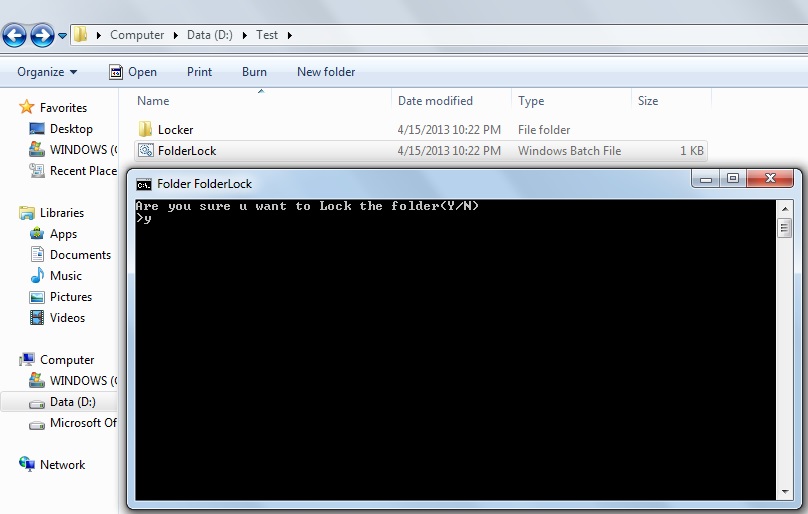
No comments:
Post a Comment